Attaching an Apache Ignite 2 Cluster
This page explains how to connect an Apache Ignite 2 cluster to GridGain Nebula. You can connect as many clusters as you want. Nebula allows you to switch between the clusters at will.
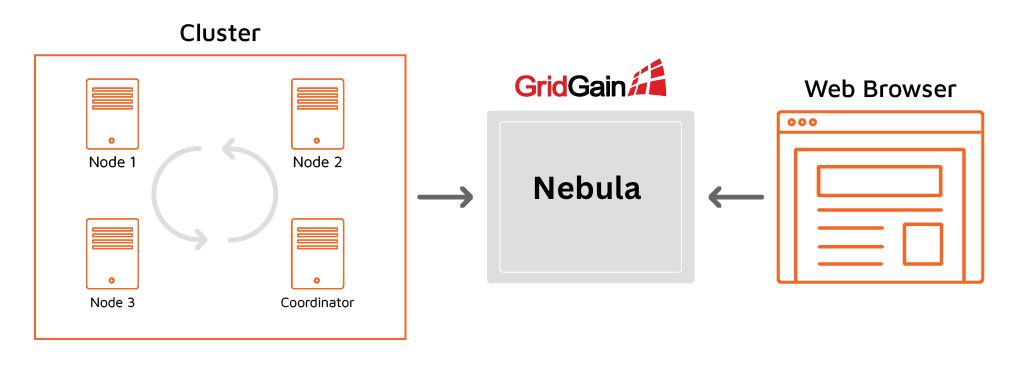
Enabling the Control Center Module
The connection between the cluster and Nebula is initiated from the cluster side.
For this to happen, you need to enable the control-center-agent module in the cluster.
The module must be enabled on all server nodes.
If you plan to connect client nodes to your cluster, enable the module on the client nodes as well.
Otherwise, you will get the following exception on the client node:
java.lang.ClassNotFoundException: org.gridgain.control.agent.configuration.ControlCenterAgentConfigurationBinary Package
-
Download the
control-center-agent-[agent-version].ziparchive from https://gridgain.com/download#controlcenter. -
Unpack the archive into the folder with the Apache Ignite installation. The archive contains the following folders:
bin/ libs/ control-center-agent/Copy the content of the
binfolder to{IGNITE_HOME}/bin/, and thecontrol-center-agentfolder to{IGNITE_HOME}/libs.If you start Ignite nodes from a java application, manually copy the libraries from
gridgain-control-center-agent-{version}/libs/control-center-agentto your classpath. -
Start your cluster. You should see the following message in the console output of the coordinator node:

You can copy the link and open it in your browser.
Alternatively, copy the connection token and perform the Attaching the Cluster to Nebula procedure.
Maven Dependency
If you use Maven to start your nodes, add the following dependency to your pom.xml:
<repositories>
<repository>
<id>GridGain External Repository</id>
<url>https://www.gridgainsystems.com/nexus/content/repositories/external</url>
</repository>
</repositories>
<dependencies>
<dependency>
<groupId>org.gridgain</groupId>
<artifactId>control-center-agent</artifactId>
<version>2.8.1.2</version>
</dependency>
</dependencies>Attaching the Cluster to Nebula
To attach the cluster to Nebula:
-
Click the + icon on the Nebula toolbar and select Attach Apache Ignite.
-
In the Attach cluster dialog that opens, select the Apache Ignite tab.
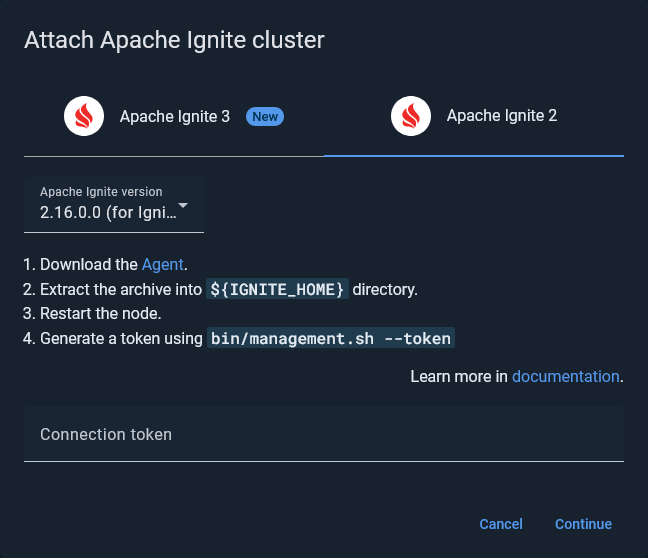
-
In the Connection token field, enter the token you have generated while Enabling the Control Center Module .
-
Click Continue.
If the cluster is found and the token is successfully validated, the success notification appears in the dialog.
-
Click Attach.
The attached cluster displays in the My cluster screen.
Configuring Your Cluster
The following procedures and deployment modes are optional.
Enabling Metrics
Nebula collects metrics from the clusters that are running. Most metrics are available by default, but some metrics must be enabled in the cluster before you can view them in Nebula.
You can enable metrics in two ways:
-
In the cluster configuration, or
-
Via JMX Beans at runtime
Refer to this page for details.
Enabling Tracing
You can enable tracing capabilities and view traces in Nebula in two ways:
Embedded Mode
When launching Ignite 2 in embedded mode, please include the following JVM arguments:
--add-exports=java.base/jdk.internal.misc=ALL-UNNAMED
--add-exports=java.base/sun.nio.ch=ALL-UNNAMED
--add-exports=java.management/com.sun.jmx.mbeanserver=ALL-UNNAMED
--add-exports=jdk.internal.jvmstat/sun.jvmstat.monitor=ALL-UNNAMED
--add-exports=java.base/sun.reflect.generics.reflectiveObjects=ALL-UNNAMED
--add-opens=jdk.management/com.sun.management.internal=ALL-UNNAMED
--illegal-access=permit© 2025 GridGain Systems, Inc. All Rights Reserved. Privacy Policy | Legal Notices. GridGain® is a registered trademark of GridGain Systems, Inc.
Apache, Apache Ignite, the Apache feather and the Apache Ignite logo are either registered trademarks or trademarks of The Apache Software Foundation.
