Managing Teams
As a GridGain Nebula user, you can use teams to share Nebula features (such as the Dashboards, SQL, and Alerts screens) between the team participants.
One of the shareable features is access to clusters - Cluster management screen and My cluster screen.
A team participant can be:
-
Member - a GridGain Nebula user who had been invited to the team by one of that team’s administrators. Members can use the features and clusters the team has access to. They can also leave the team.
-
Administrator - a GridGain Nebula user who had created the team, or who had been promoted to the administrator status upon joining that team. Administrators can perform a full set of team activities, including renaming the team, inviting and removing members, etc.
You manage teams and team members on the Teams screen. To navigate to this screen, select Team Management from the user profile menu.
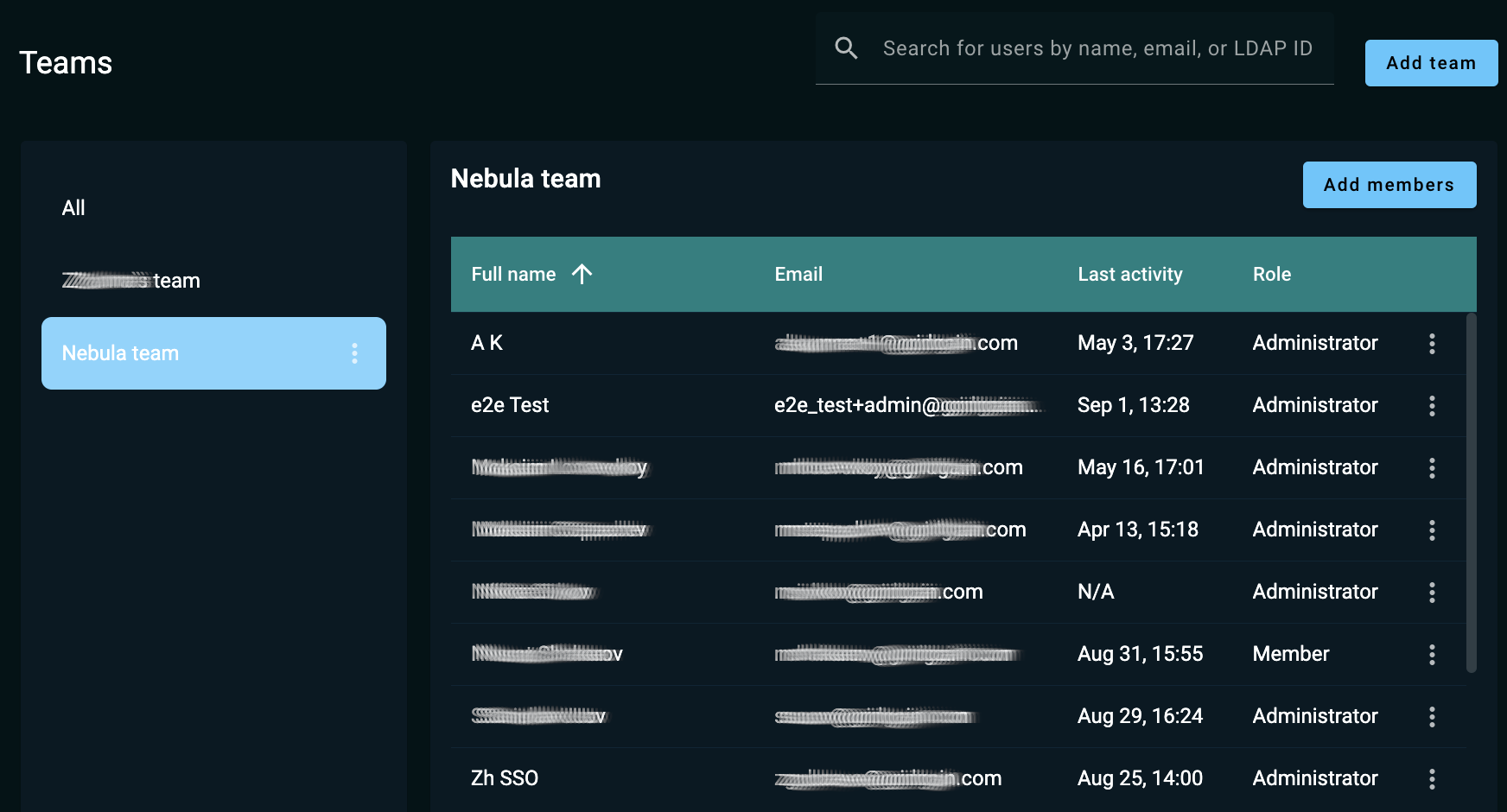
The left-had side of the screen lists all the existing teams.
The right-hand side of the screen, titled <Team name>|All, lists members of the team selected on the left-hand side. If you select All, this section lists all members or all teams you (the current user) belong to.
Teams
Creating a Team
To create a team, click Add team. GridGain Nebula prompts you for a team name.
Enter a name for the team and click Create team.
GridGain Nebula prompts you to add a member to the new team. Add a member - see Adding Members to a Team - or click Cancel to add members later.
The team you have created appears on list in the left-hand part of the screen. You automatically become an administrator of that team.
Renaming a Team
To rename a team, click ⋮ next to the team name and select Rename. Edit the team name and click Save.
Removing a Team
To remove a team, select that team on the left-hand side of the screen, then click Remove team above the team member list on the right-hand side.
In the confirmation dialog, click Remove.
Users who had access to clusters and features as members of the removed team lose that access.
Members
Adding Members to a Team
To add members to a team, select that team on the left-hand side of the screen, then click Add members above the team member list on the right-hand side. In the Add members dialog, start typing a GridGain Nebula user’s email or LDAP ID. As you type, the incremental search mechanism displays suggestions in a drop-down list. Select one of the suggested users or type the email/ID to the end, then click [Enter]. You can add multiple users in a single operation. When done, click Add.
The users are added to the selected team as members.
Promoting and Demoting Members
By default, the GridGain Nebula users are added to a team with the member role.
As a team administrator, you can promote a team member to the administrator role. To promote a member, click ⋮ by that member’s name on the list in the right-hand part of the screen and select Make administrator. In the confirmation dialog, click Make.
As a team administrator, you can also demote another administrator to the member role. To demote an administrator, click ⋮ by that administrator’s name on the list in the right-hand part of the screen and select Make member. In the confirmation dialog, click Make.
Removing a Member
As a team administrator, you can remove a member from the team. Click ⋮ next to the member or administrator you want to remove and select Remove. In the confirmation dialog, click Remove.
Leaving a Team
As a team member or administrator, you can leave any team you belong to.
Click ⋮ next to the team you want to leave and select Leave team. In the confirmation dialog, click Leave.
© 2025 GridGain Systems, Inc. All Rights Reserved. Privacy Policy | Legal Notices. GridGain® is a registered trademark of GridGain Systems, Inc.
Apache, Apache Ignite, the Apache feather and the Apache Ignite logo are either registered trademarks or trademarks of The Apache Software Foundation.
