Using Terraform to Deploy GridGain 9 in AWS
GridGain 9 can be used in your AWS infrastructure. You can provision GridGain 9 cluster using Terraform.
Overview
To help you launch GridGain in AWS we provide:
Usage Example
Following steps will describe how you can use Terraform module to deploy GridGain cluster.
-
Make sure you have Terraform installed and configured to use your AWS credentials;
-
Visit AWS Marketplace to obtain GridGain AMI ID;
-
Navigate to
examples/with_licensesubdirectory; -
Obtain GridGain 9 license and place it in
examples/with_license/files/gridgain-license.conf; -
Edit
main.tffile. Set AMI ID and your SSH public key (for accessing the instance); -
Run
terraform init. It will download AWS provider and prepare for applying the infrastructure; -
Run
terraform apply. It will present you the change plan. Upon your approval, Terraform will create infrastructure in AWS; -
To delete the cluster created with Terraform, run
terraform destroy.
You can see the complete list of parameters available for the module on Terraform Registry page.
Deployment Diagrams
Terraform module is designed to create sufficient infrastructure to run GridGain cluster using the AMI. It will provision VPC and networking, S3 and KMS for encrypted snapshots and cluster nodes themselves as EC2 instances. You can check deployment diagrams below or examples in Terraform module repository.
Private Cluster Deployment Diagram
Below is the example of the deployment that will be created if the public_access_enable variable is set to false:
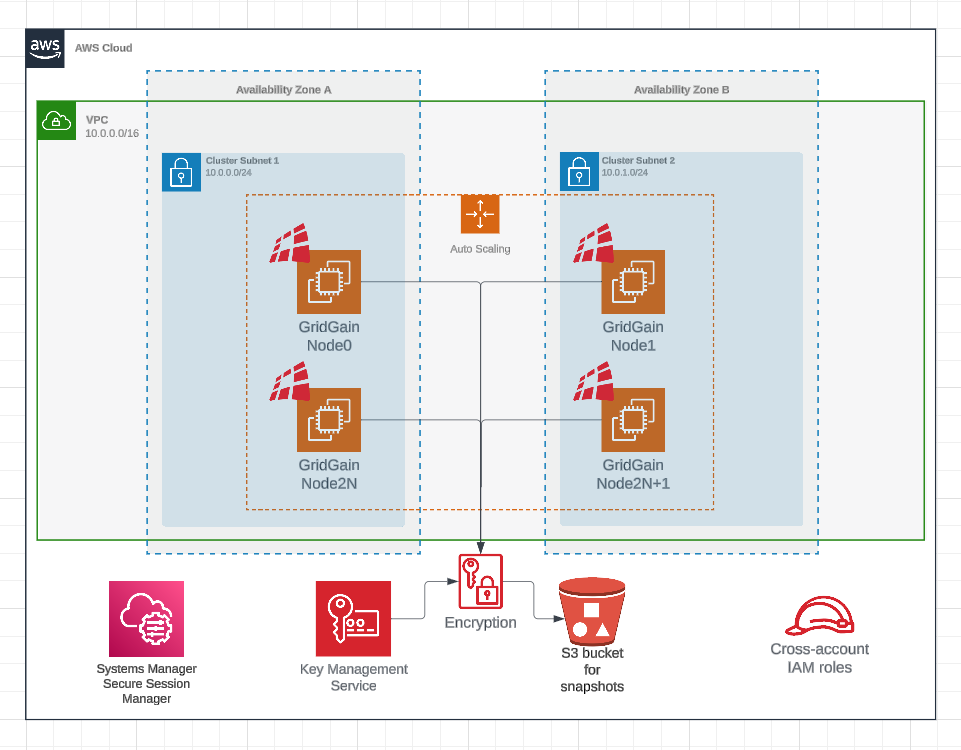
Public Cluster Deployment Diagram
Below is the example of the deployment that will be created if the public_access_enable variable is set to true:
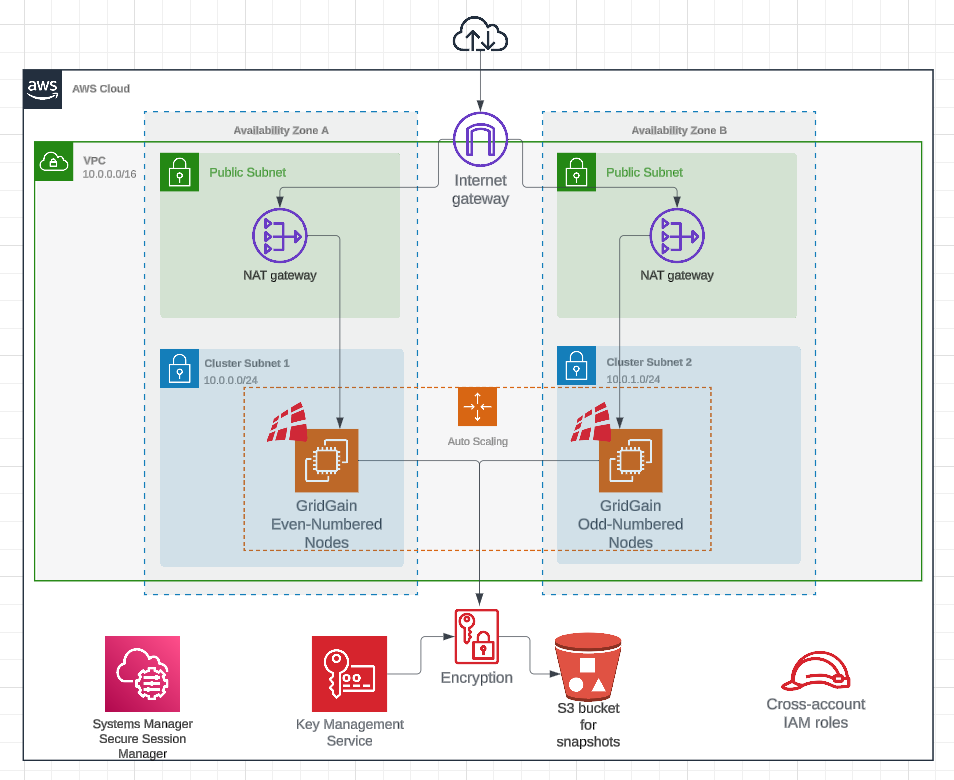
© 2025 GridGain Systems, Inc. All Rights Reserved. Privacy Policy | Legal Notices. GridGain® is a registered trademark of GridGain Systems, Inc.
Apache, Apache Ignite, the Apache feather and the Apache Ignite logo are either registered trademarks or trademarks of The Apache Software Foundation.
