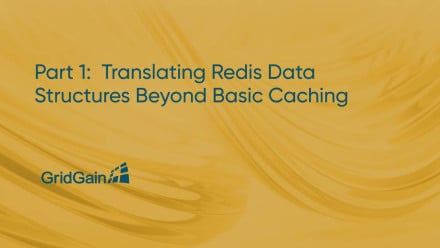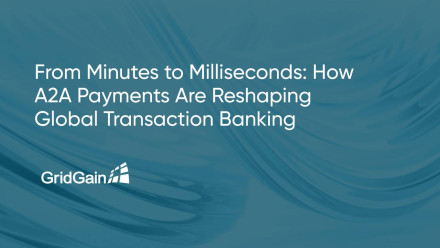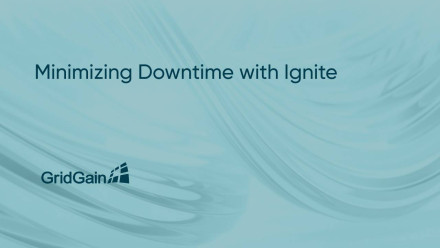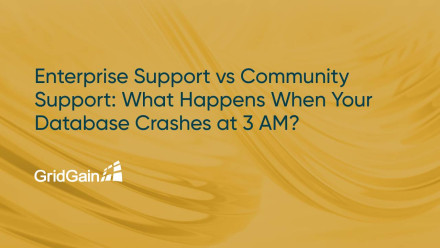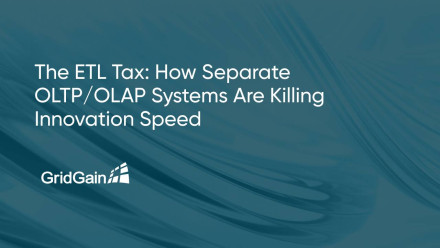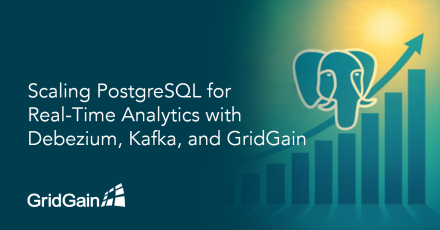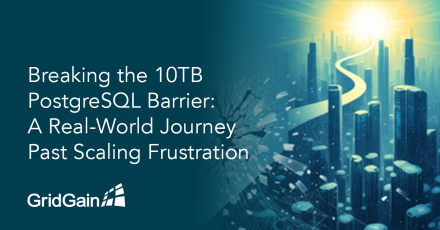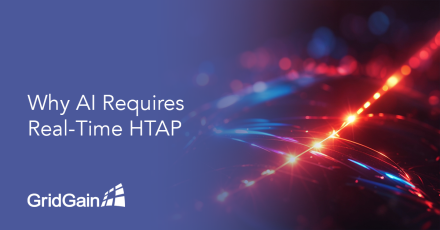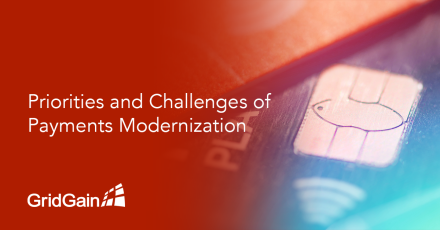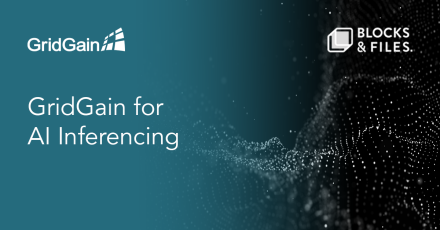GridGain Blog
Why People Start with Redis and the Challenge It BringsWhen developers chase lightning-fast data access, the journey almost always starts in RAM. Redis has become the go-to choice here - thanks to its simplicity: a few core data types and a lightweight command set. But as applications grow beyond basic caching into large-scale, distributed systems, a challenge emerges:How do you preserve Redis-…
Milliseconds, Not Minutes: The New Reality of PaymentsBlink. In less time than that, an account‑to‑account (A2A) payment can be initiated on a phone in one country, routed across multiple rails, and land in an account on another continent. What used to take minutes or hours is now measured in single‑digit milliseconds. That shift is not just about speed. It is forcing banks, payment providers,…
Do you remember where you were on October 20th, 2025? It's not exactly up there with "Where were you for the moon landing?", but if you deployed your production Ignite cluster in AWS US-East-1, there's a good chance that the scars are still fresh.Apache Ignite has many native facilities to minimise your downtime. In common with other distributed systems, some level of redundancy is baked right in…
It's 3 AM on a Sunday. Your payment processing database just crashed. Customers can't complete checkouts. Every minute of downtime costs you thousands in lost revenue. You grab your laptop and face a critical question: Who's going to answer your call for help?This scenario separates organizations that survive critical incidents from those that don't. The enterprise SLA vs community support…
Your analytics dashboard updates every morning at 6 AM. Your data engineers maintain it religiously. Your executives trust the numbers. And you're still making decisions with yesterday's data, or worse, last week's.While you're waiting hours for your ETL pipeline to refresh, depending on your industry, any number of bad outcomes occurs. Your fraud detection model isn’t able to detect a new fraud…
When PostgreSQL Starts to StrugglePostgreSQL is fantastic for transactional workloads. It's reliable, well-understood, and has saved my bacon more times than I can count. But somewhere around the 10TB mark, things get weird. You start seeing replica lag that won't quit, vacuuming takes longer and longer, and those cross-table analytical queries that used to run in seconds now take minutes.The…
When I first took on a PostgreSQL deployment, the idea of hitting a 10TB wall sounded like one of those distant, hypothetical nightmares. But as our data started piling up (backups, transaction logs, random analytics tables) we gradually crept closer to what felt like the “point of no return.” It wasn’t a smooth ride, and plenty of head-scratching moments stood out. If you’re reading this, you…
Over the last decade, many enterprises have made great strides in achieving the real-time processing of massive amounts of data. Today, however, generative AI (GenAI) and agentic AI applications require even more data from more sources, along with context engineering, dynamic data interactions, and more intensive data analysis – placing even greater demands on the data infrastructure.To create AI…
In recent blog posts, my colleague discussed how advances in technology, consumer demand, and government regulations are poised to transform the payments industry in three critical areas:Instant account-to-account (A2A) transfers, moving money directly from one account to another, eliminating the need for intermediaries like credit card processing and bank checks. Apple Pay, Google Wallet, and…
We're excited to share that Blocks and Files has published an interview with GridGain CTO Lalit Ahuja on the topic of GridGain’s applicability to AI inferencing.Achieving real-time inferencing for predictions and insights demands ultra-low latency access to massive and often dynamic datasets. The GridGain Platform provides a distributed memory space across clusters, with the unique ability to…